Start Menu Macro – Record System Sign on
Choose the Recording menu option and select Logon to the Main Menu. The Host Session window will display with a column on the right for recording and editing all keystrokes.
Enter the keystrokes necessary to display the main menu. During the recording phase the user may right-click on the host system to bring up a menu of additional commands that may be inserted into the script. See the Recording Options section below for a complete description of these commands.
The Scripting Commands column on the right can also be edited in case a mistake is made, variables need changing or timeout values need to be adjusted. If a step is forgotten, such as waiting for text to appear on the screen before performing the next keystroke, simply position the insert arrow on the row to be preceded by the missing command and perform that command. For example, highlight a section of text, right-click and select the Add WaitForText Statement option. If a keystroke was pressed accidentally, simply delete it from the list. Be sure to put the insert arrow back at the bottom before continuing.
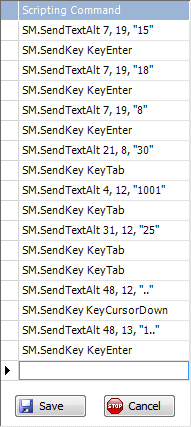
When completed, click Save. Cancel may be clicked at any time to cancel the recording session. An internal macro called LogOnToMainMenu is recorded by this step.